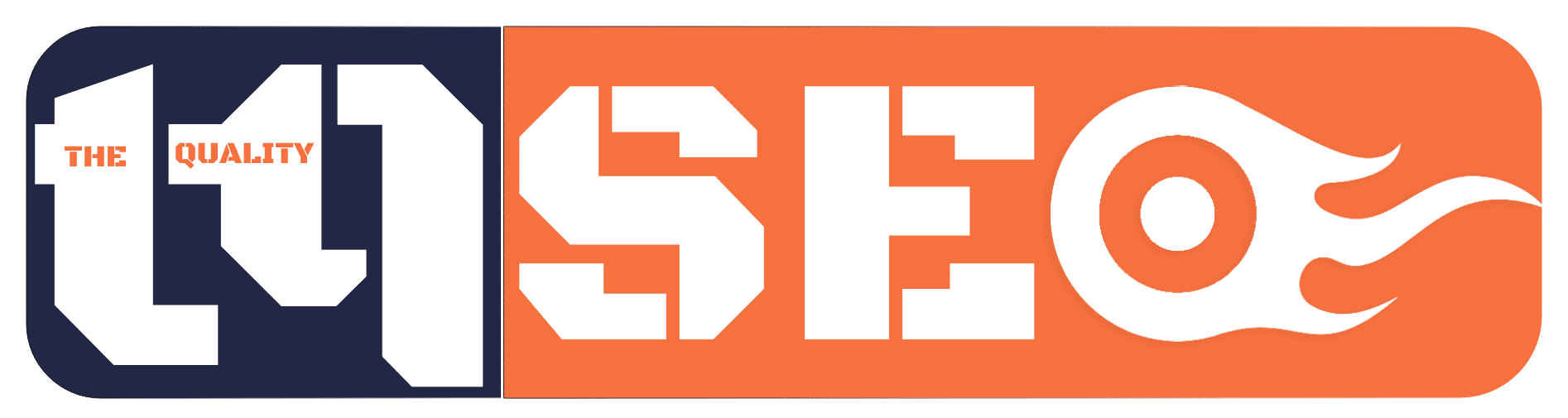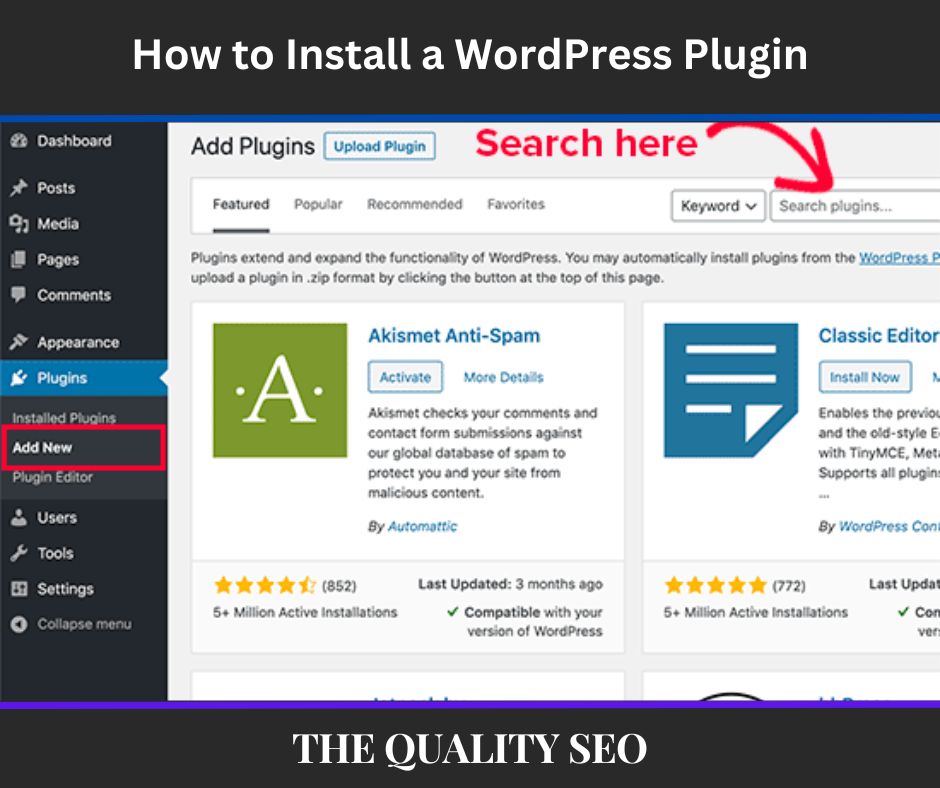If you are a beginner blogger and use WordPress as your medium of blogging or thought of selecting it. It is very essential for you to understand what is WordPress Plugin and How to Install a WordPress Plugin in your blog?
WordPress offers you full freedom of blogging, in which you can change it as you wish. The one who helps in this work, we call it a plugin.
If you like to keep a new feature, you will normally contact a developer, and ask for money for the work. But WordPress plugins do the exact work for free. For those who do not understand coding, this is the most suitable for them.
You can convey in simple language that this is a set of simple codes that expands its feature without delivering much load to WordPress. This is a unique feature that is not obtainable for Google Blogger users.
1. What is Meant by WordPress Plugin?
WordPress plugins are called those small software codes, using which you can increase the functionality of your WordPress site.
You can create your WordPress site more beautiful, more useful, and more user-friendly.
Through these, we can easily add any feature to the website, we call this software WordPress Plugin.
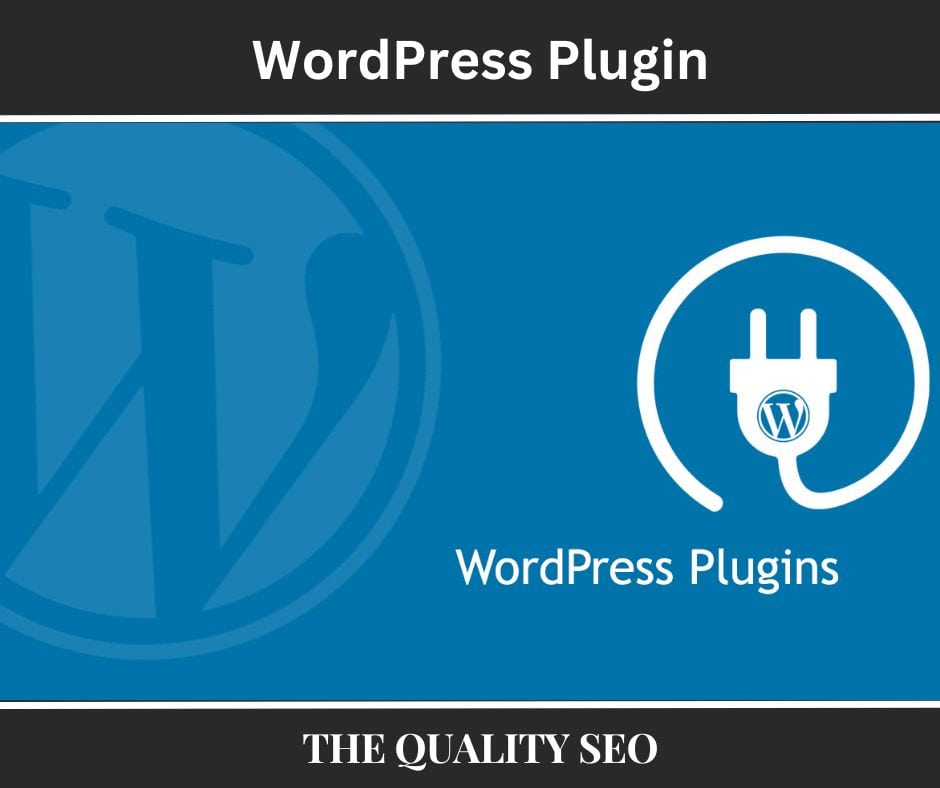
2. How to Install a WordPress Plugin?
There are 3 ways to install WordPress plugins. One of which is the most straightforward, the second is slightly complicated and the third is for experienced users.
So let’s understand three ways you can try to install a WordPress plugin. The first easy and short answer to How to Install a WordPress Plugin is mentioned below:
a. Install from WordPress Plugins Dashboard
Almost every user adopts this method to install WordPress plugins. On the WordPress Dashboard, a division will be provided on the left side by the word Plugins.
When you put your mouse cursor over there, you will notice a link to “Add New”. Select it.
You will see a search box on the page of Add Plugins. From here you can explore for your chosen plugin which is obtainable on wordpress.org.
After exploring, touch on the “Install Now” button shown below that plugin. Now your plugin will be installed on your site from wordpress.org’s server.
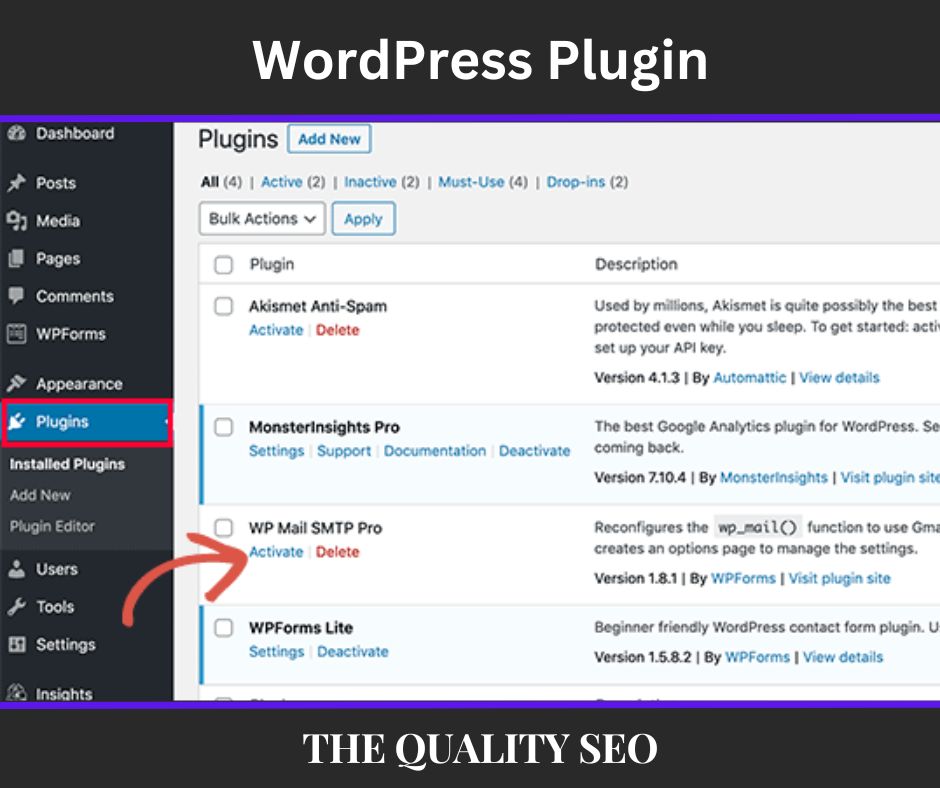
b. Download and Install Plugins
Not every plugin is free. Some plugins are also paid. You will not be able to see Paid plugins in wordpress.org.
You have to download and install them. You can also download free plugins and install them in the same way. So let’s know.
Open the “Add Plugins” page similar to the first method. Up here you will notice the “Upload Plugin” button. Select it. You will notice a message, If you own a plugin in a .zip format, you may install it by uploading it here.
This means that if you own any plugins in .zip, then you can upload them here to have them on your WordPress dashboard.
Select your plugin by clicking on “Choose file”, then click on the “Install Now” button. Your plugin will be installed on your server.
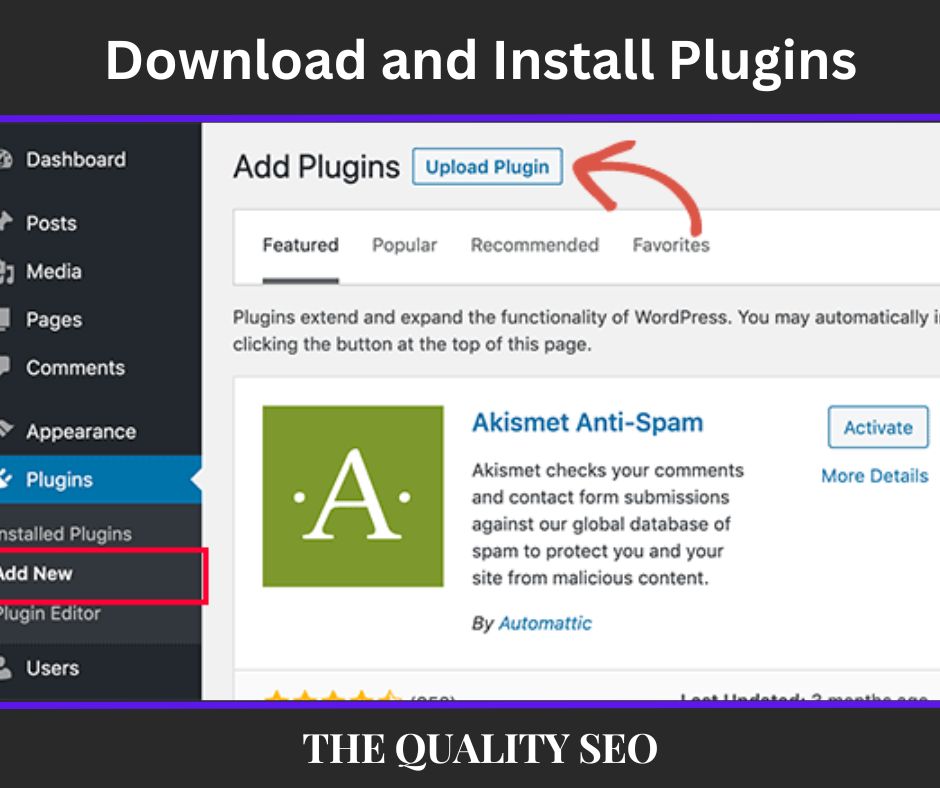
c. Install from cPanel
Not every server has cPanel, especially in managed hosting. If you have cPanel hosting, then log in there. You will notice multiple folders and files there. All these belong to your WordPress blog.
You own to go to the wp-content >> plugins folder. Upload the zip file of your plugin here. Then extract it. Done your plugin install.
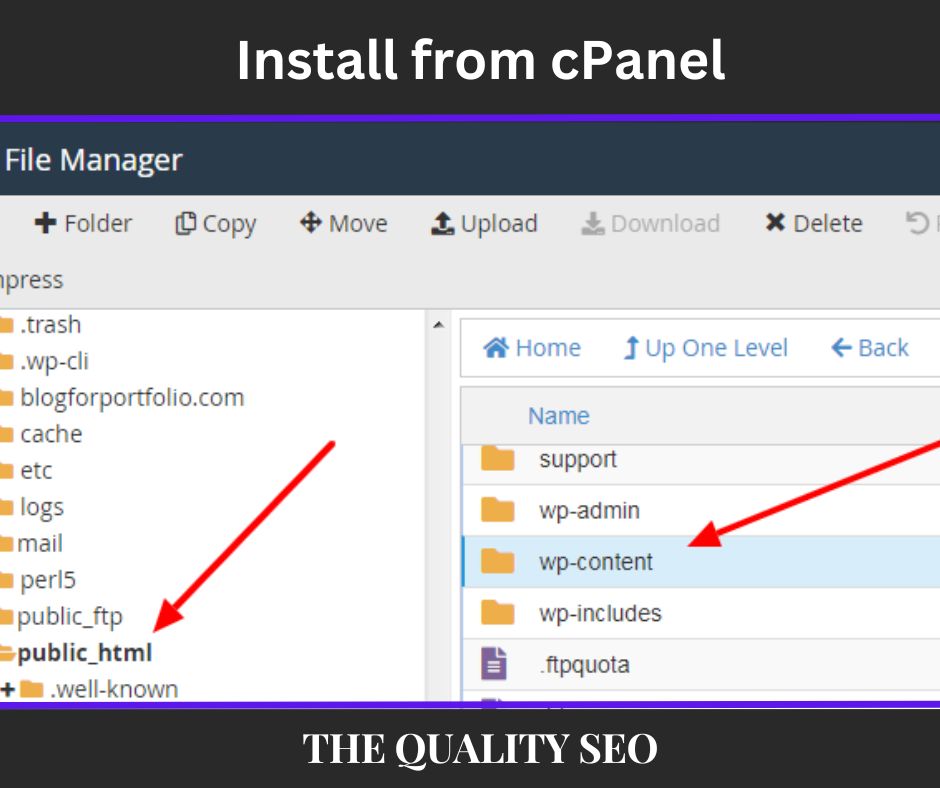
3. How to do Activate and Deactivate WordPress Plugin?
In the first and second ways, as soon as a plugin is installed, it gives a link to activate it.
If you are utilizing the third method, then you can start it by proceeding to the Plugins page. There is a choice to deactivate every activated plugin.
If you like to delete a plugin, then for that you need to deactivate it first.
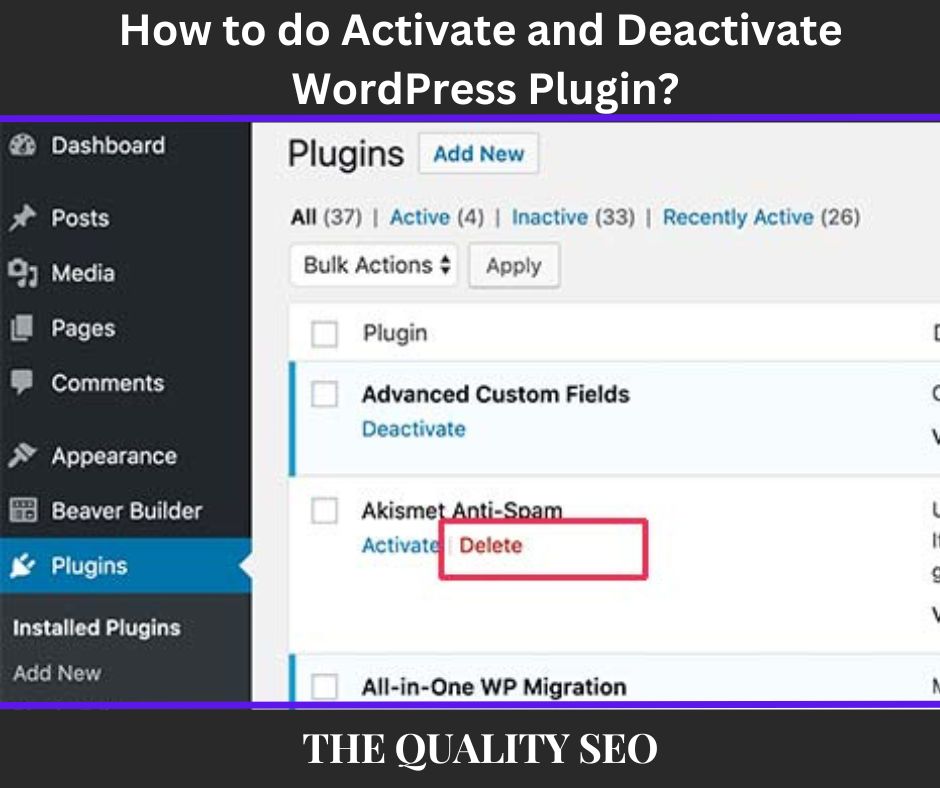
This was for the How to Install a WordPress Plugin?
Read Also: How to Add Blog to Google Search Console