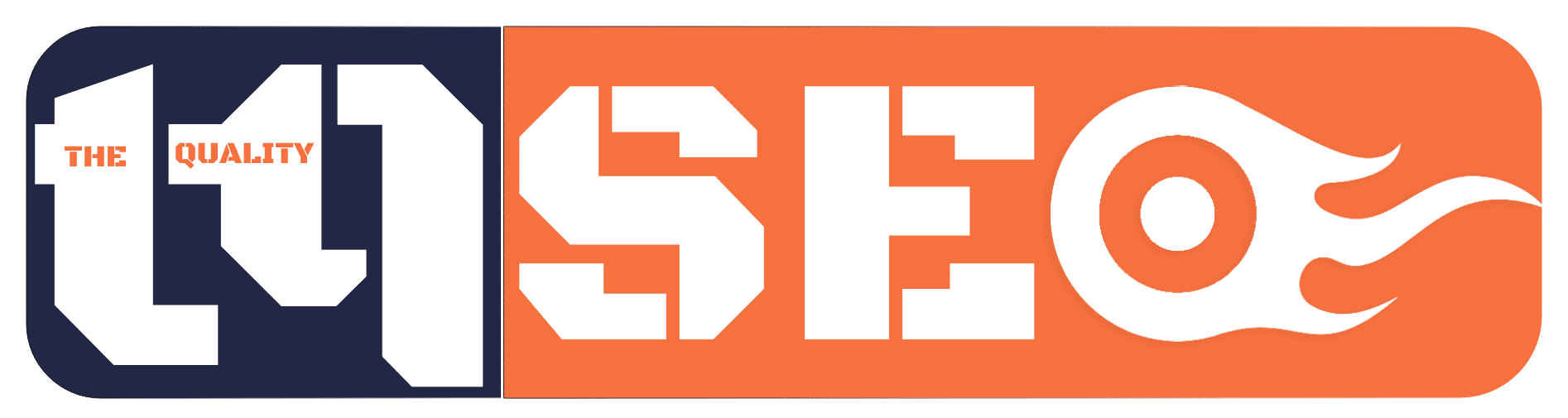1. How to Create Google Adsense Account?
If you are thinking to use Google Adsense for your website, then you can follow below mentioned steps to create a Google Adsense account.
1. First of all you need to visit the website of Google Adsense. And click on SIGN UP NOW. And log in with your Gmail account as soon as you log in, you will be provided a form, and a few pieces of information have to be filled in it.
First, enter the name of your website.
If you want to get an email related to Google Adsense, then make this option Yes, otherwise select No.
Select India
Select their agreement.
After filling in all the information, click on Create Account.
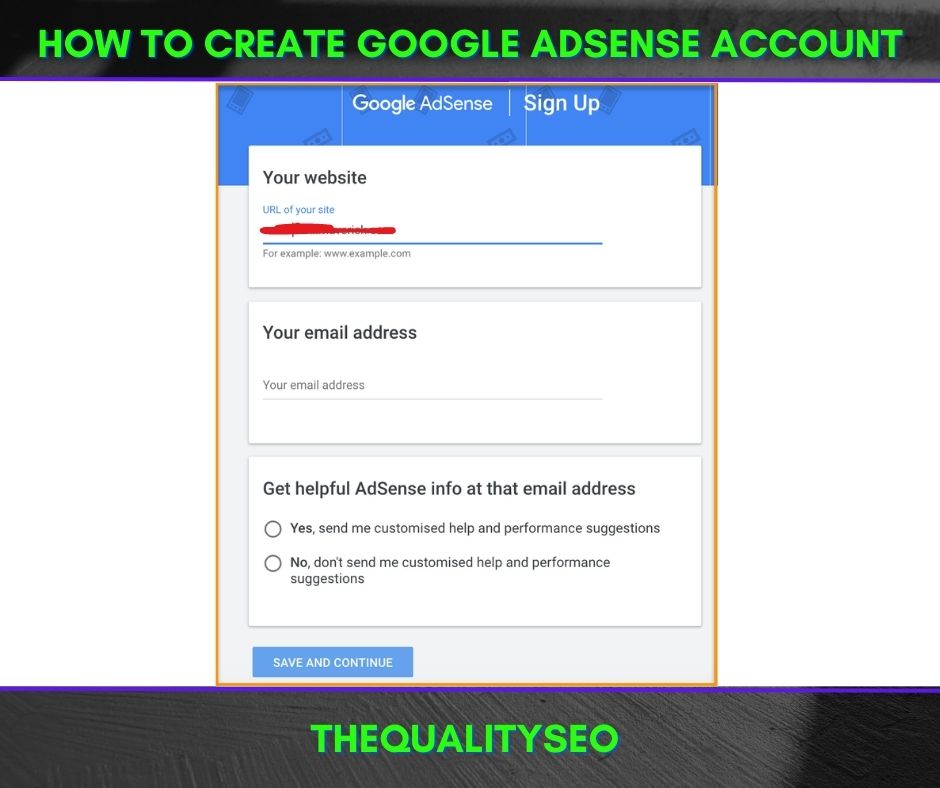
2. Then click on Continue, a form will appear as soon as you click on it, in which you have to give your information.
But all the information has to be filled very thoughtfully, do not make any errors, look at each point carefully and then fill it or set it.
If there is any mistake, then later you can get caught. Below I have told everything in different points so that you can fill this form easily.
Choose this option according to yourself, if you have a website, then select Individual, if more, then select Business.
√ Write the same name which is in your bank account.
√ Fill only your address which is in the bank.
√ Then fill in the name of your city.
√ Enter the postal code of your city.
√ Then State Name
√ Then fill in your mobile number which works because the verification code will come from that number.
√ Now Click on Submit
Let’s submit, your Adsense account will be created, but now you have to verify it, Ads from your Google Adsense account.
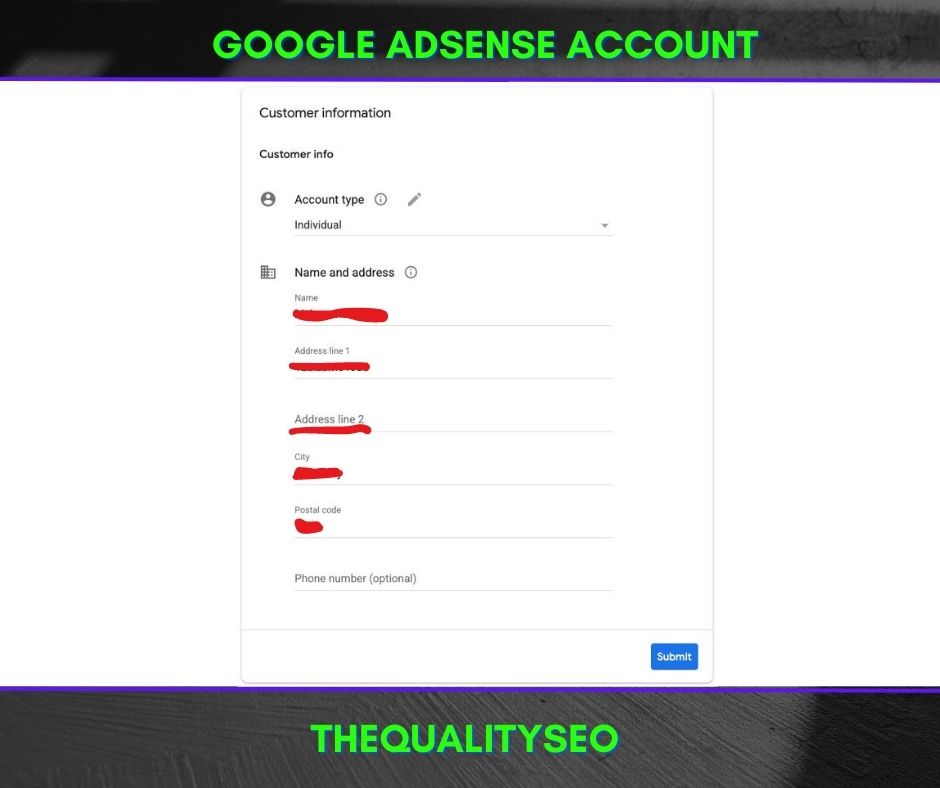
2. Place the Code in the Header
You will have to take the code of Google Adsense and put it on your website.
Copy the code and paste it on your website <head></head> section and leave it, Google Adsense will verify your account in a few days, if your account is verified and you get approval for your website, then only you can fill your payment details, otherwise you will not get approval. Will have to wait.
After getting approved, you will have to enter your bank details into your Google Adsense account. And when your earning will be 10$, then your address verification will be done, see its information here.
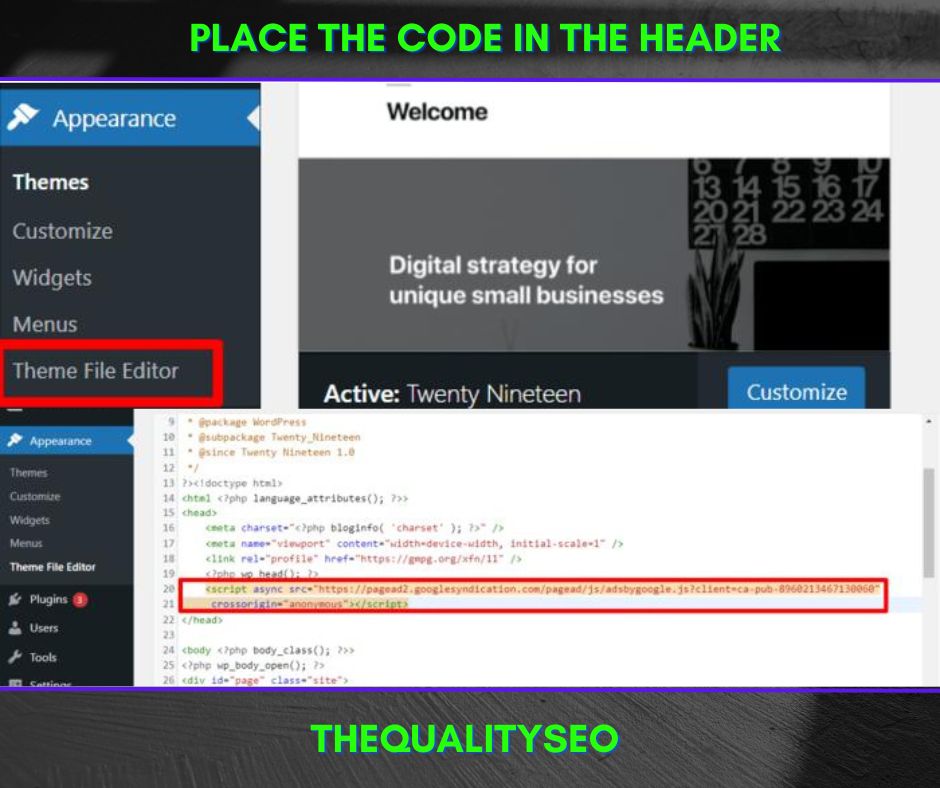
3. How to Enter Payment Details
You must have a minimum of 100$ in your Adsense account to get paid from Google Adsense.
On the 1st or 2nd of every month, your full month’s earnings are added to your bank account.
To watch your earning or payment, Touch on the setting option in the left sidebar of the dashboard from Adsense, and then in the sub-menu of settings Click on the payment option.
If you have added your bank details on the payment page, then you do not need to give any more information here, here if you want to see the transaction, then you can see it, for this you have to clear the task of view transactions and documents.
There you will get the list of all the transactions according to your month and you will be able to see the transactions of all the months. Click on method.
Here you have to select the Methods of payment, now only EFT payment is available in India, and with the help of this you will be able to make payment, for this, you have to fill in the complete details of your bank and you can leave some of these options.
First is Beneficiary ID, leave it blank
And then you have to fill in your name which is in the bank, the same name has to be filled in here.
After that, I have to fill in your bank name.
Then you have made the IFSC code which will be found on your passbook and this code is the code of your bank’s special branch.
After that you have to fill SWIFT BIC Code you will get it via the Internet or you can also ask from the direct bank and
After this, otherwise, you have to fill in your bank account number and then again
The below 20 options Intermediate Bank and FFC can be left blank and after that you click on Save
Here you will be asked for the swift code of your bank, you will not find this code in the book you have, you will have to search for this code on the internet or ask your bank if you want to know directly from the internet, then the link given here Click on and find out the swift code of your bank.
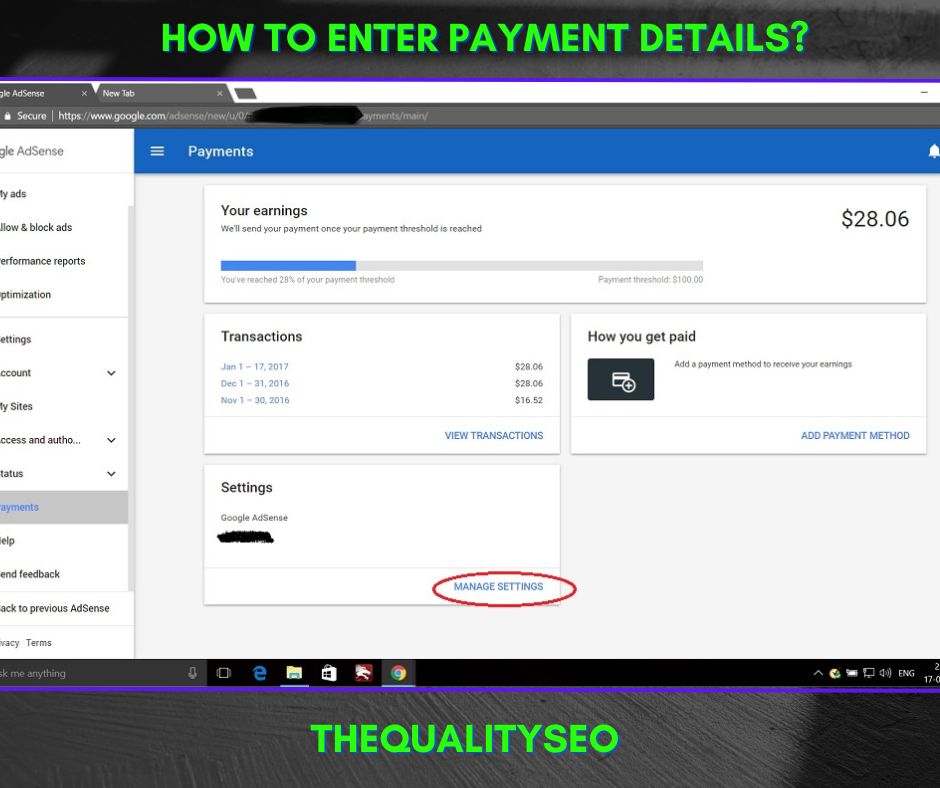
This was for the How to Create Google Adsense Account?.
Read Also: Get Rank on Google With SEO